实现保存时 eslint fix
要实现保存自动 eslint fix,我们只需要配置Tools => Actions => Actions on Save => 勾选Run eslint --fix
设置 keyMap 为vscode风格
由于本人习惯vscode按键,使用设置为vscode风格
打开设置找到keyMap设置为vscode
添加文件修改状态查看
Editor Tabs 里的 Mark modified 开启
显示css颜色样式为背景
Appearance --> show CSS color preview as background 开启
多行编辑模式
alt + shift + G,快速添加多行光标编辑
左右移动元素
alt + shift + ctrl + left/right 可以左右移动元素
取消warn在scroll中显示
General中Errors and Warnings找到warn关闭Error stripe mark
关闭编辑器右侧白线
打开搜索shift + shift选择show right margin将其关闭
开启暂存区缓存区展示
类似于vscode的:
1、首先打开commit -> use-non-modal commit interface
2、打开git -> Enable staging area即可
增量选择
Extending selection 配置,可以增量选择光标所在处。
一个窗口打开多个项目
file --> open projects --> attach即可添加到该窗口
语义突出显示
按Ctrl+Alt+S打开 IDE 设置并选择Editor | 配色方案 | 语言默认值 | 语义突出显示。
选择语义突出显示复选框并在必要时自定义颜色范围。
Color Scheme -> Language Defaults -> Semantic highlighting
解决webstorm卡顿问题
1、排除不需要建立索引的目录
2、提高内存
change memory settings提高内存
3、清楚无用的缓存
去掉滚动条里不想要的标记
关掉条纹标记
Editor -> Color Scheme -> General -> Errors and Warnings -> 选择对应的错误 -> 关掉Error stripe mark勾选
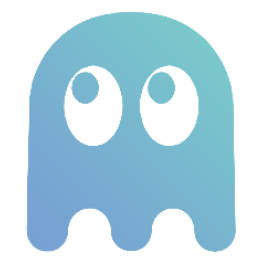 Awesome 15docs
Awesome 15docs